Keeping your WordPress website up to date is essential for security, performance, and user experience. Regular maintenance ensures your site runs smoothly and avoids issues like broken links, slow loading times, or plugin conflicts.
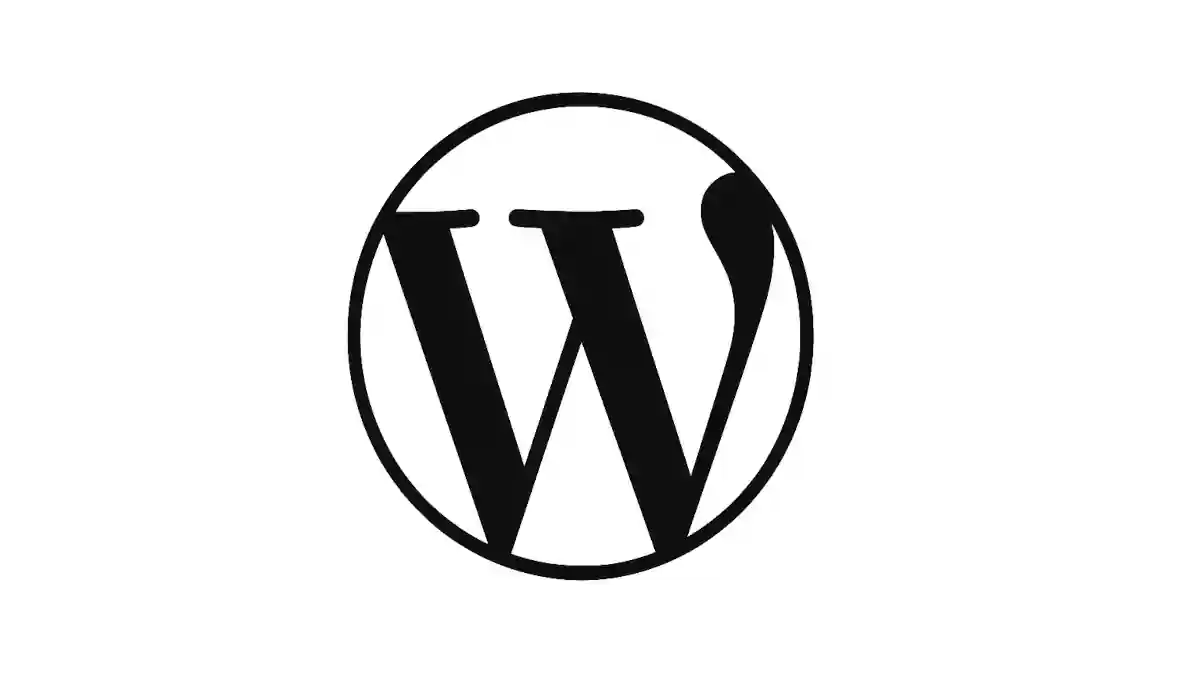
You can follow these steps to properly manage updates and perform routine maintenance on your WordPress site.
1. Back Up Your Website First
Before making any updates, always back up your website. This ensures you can restore it if something goes wrong.
Options for backups
- Plugins: Use tools like UpdraftPlus, Jetpack Backup, or BlogVault.
- Hosting provider: Many hosts offer one-click backup and restore features.
- Manual method: Use cPanel or FTP to download your files and export your database via phpMyAdmin.
Automate backups on a daily or weekly schedule for peace of mind.
2. Update WordPress Core
WordPress regularly releases updates for bug fixes, security patches, and new features. To update:
- Go to your Dashboard → Updates.
- Check if a new version is available.
- Click Update Now.
You can enable automatic updates for minor releases, but for major updates, test them on a staging site before pushing to production.
3. Update Themes and Plugins
Outdated themes or plugins are common causes of security breaches and compatibility issues. To update safely:
- Visit Dashboard → Updates or Plugins → Installed Plugins.
- Update items one at a time, checking your site after each update.
- Remove unused or abandoned plugins.
Read the changelog or reviews before updating to ensure compatibility.
4. Clean and Optimize Your Database
Over time, WordPress databases can accumulate unnecessary data such as post revisions, spam comments, and transients.
Tools to use
- WP-Optimize
- Advanced Database Cleaner
- WP-Sweep
Run database optimization monthly to keep your site lightweight and fast.
5. Check for Broken Links and 404 Errors
Broken links harm user experience and SEO. Use these tools to detect and fix them:
- Broken Link Checker (plugin)
- Ahrefs / Screaming Frog SEO Spider
- Google Search Console
Redirect or remove dead URLs, and fix any internal linking errors.
6. Monitor Website Speed and Performance
Page speed affects user engagement and search rankings. Use tools like:
- Google PageSpeed Insights
- GTmetrix
- Pingdom Tools
Optimize images, enable caching (via WP Rocket or W3 Total Cache), and use a Content Delivery Network (CDN) for global performance.
7. Perform Security Checks
Run regular security scans and harden your WordPress installation:
- Use Wordfence or Sucuri Security.
- Update passwords regularly.
- Enable Two-Factor Authentication.
- Limit login attempts.
Consider adding a Web Application Firewall (WAF) for enhanced protection.
8. Test Website Functionality
After updates, test essential features like:
- Forms and checkout pages
- Navigation menus
- Mobile responsiveness
- User login and sign-up processes
Testing ensures your site remains fully functional after updates.
9. Review SEO and Analytics
Regularly monitor your SEO performance:
- Verify your site on Google Search Console.
- Use Yoast SEO or Rank Math for on-page optimization.
- Check analytics for user behavior changes using Google Analytics or Matomo.
10. Schedule Regular Maintenance
Create a recurring maintenance schedule (weekly, monthly, or quarterly) depending on your website’s activity level.
Example monthly checklist
- Back up site
- Update core, plugins, and themes
- Scan for security threats
- Optimize database
- Test website speed and functionality
Need help maintaining your WordPress site?
Hire us to handle updates, backups, and security so you can focus on growing your business.