Making changes in WordPress is simple, but mistakes can happen just as quickly. From deleting important content to applying the wrong update or breaking your layout, errors are part of managing a website. WordPress gives you several ways to reverse those changes and restore your site.
Why You Might Need to Undo Changes in WordPress
- Accidentally deleted text, images, or formatting.
- Updated a page or post with incorrect information.
- Installed a theme or plugin update that caused issues.
- Modified code in the WordPress editor and broke your site.
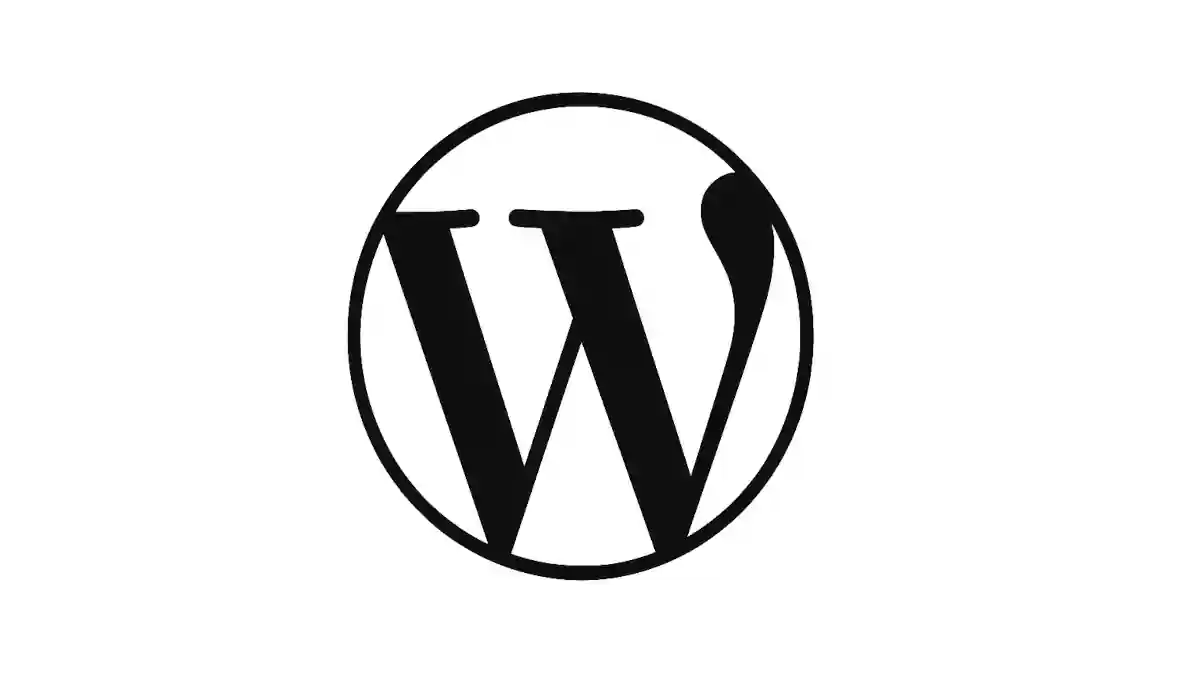
1. Use WordPress Revisions
WordPress automatically saves revisions of your posts and pages.
How to Restore a Previous Revision:
- Open the post or page you want to edit.
- In the right-hand panel, click Revisions under the Document tab.
- Use the revision slider to review past versions.
- Click Restore This Revision to roll back.
This is the simplest way to undo accidental content changes.
2. Use the Undo/Redo Shortcut
When editing a page or post in the block editor (Gutenberg):
- Press Ctrl + Z (Windows) or Command + Z (Mac) to undo.
- Press Ctrl + Shift + Z (Windows) or Command + Shift + Z (Mac) to redo.
Great for quick corrections while editing.
3. Restore a Backup
For bigger issues that affect your site’s functionality, restoring a backup is often the fastest fix.
Options for Backups:
- Hosting provider backups (many hosts offer one-click restores).
- WordPress backup plugins such as UpdraftPlus, BackupBuddy, or BlogVault.
- Manual backups saved through cPanel or FTP.
Regular backups ensure you always have a fallback.
4. Use a Staging Site Before Making Changes
For frequent updates, using a staging site is a smart strategy. A staging site is a safe copy of your website where you can test changes without risk.
- Many hosting providers offer staging environments.
- Plugins like WP Staging can create one with a few clicks.
This helps you prevent issues before they reach your live site.
5. Revert Theme or Plugin Updates
Sometimes a new plugin or theme update introduces errors.
How to Roll Back Plugins or Themes:
- Install the WP Rollback plugin.
- Go to your installed plugins or themes.
- Click Rollback to return to a previous version.
For long-term peace of mind, set up regular backups and test all changes on a staging environment before applying them to your live site.