When you update plugins, themes, or WordPress itself, you might see this dreaded message: Briefly unavailable for scheduled maintenance. Check back in a minute.
Normally, WordPress removes this notice automatically after the update finishes. But sometimes it gets stuck in maintenance mode, locking visitors out of your site.
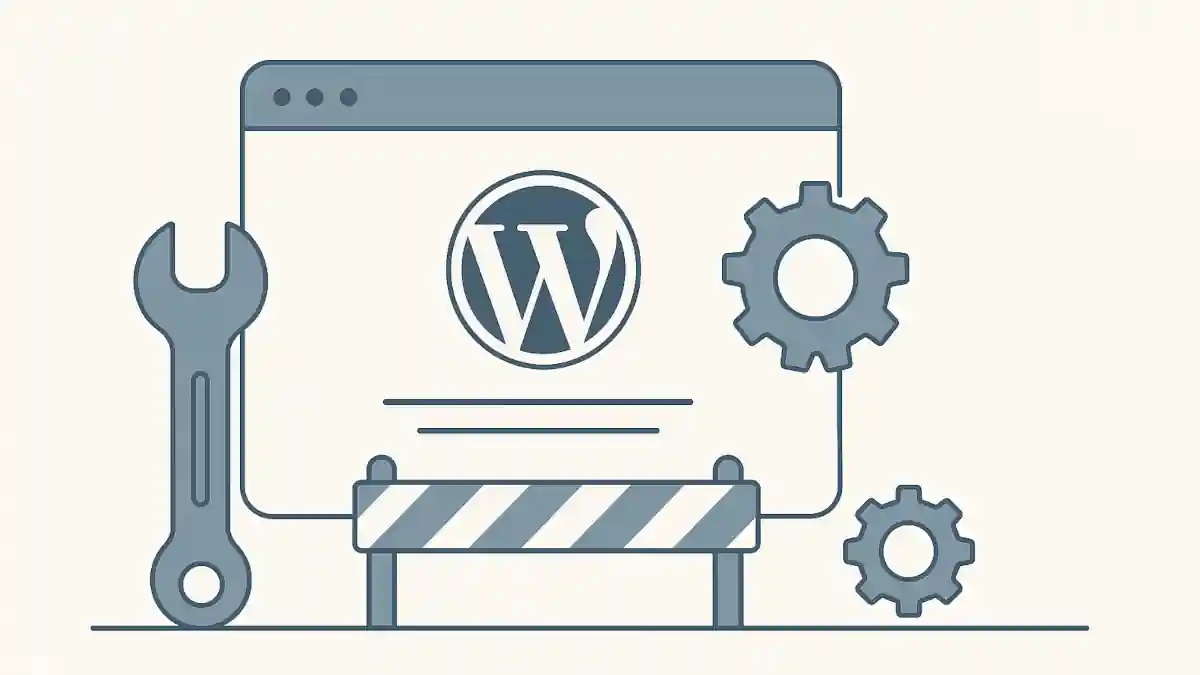
Here’s how to fix it quickly and prevent it from happening again.
Step 1: Connect to Your Website via FTP or File Manager
- Log into your hosting account.
- Open File Manager or connect via FTP/SFTP.
- Navigate to your site’s root directory (usually
/public_html/).
Step 2: Delete the .maintenance File
- Look for a file called
.maintenance. - Delete it.
- Refresh your website — it should be back online immediately.
Important: Make sure you only delete .maintenance and not other core files.
Step 3: Check for Incomplete Updates
Sometimes the issue happens because:
- A plugin or theme update failed.
- WordPress core didn’t update properly.
To fix this:
- Go to Dashboard → Updates.
- Re-run the failed updates.
- Ensure all themes and plugins are up to date.
Step 4: Prevent Future Maintenance Mode Issues
- Update plugins and themes one at a time.
- Check server resources (low memory can cause stuck updates).
- Use a staging site to test updates before applying to your live site.
- Consider a plugin like WP Safe Updates.
Frequently Asked Questions
Why is my WordPress site stuck in maintenance mode?
WordPress enters maintenance mode during updates. If the update fails or the process is interrupted, the .maintenance file remains in your site’s root folder, keeping your site stuck in maintenance mode.
How do I fix WordPress stuck in maintenance mode?
The fastest fix is to connect to your site via FTP or File Manager, find the .maintenance file in your WordPress root directory, and delete it. Your site should come back immediately.
Can maintenance mode hurt my SEO?
If your site is stuck in maintenance mode for several hours or days, it can negatively impact SEO since search engines may not be able to crawl your site. Fixing it quickly prevents long-term SEO issues.
How can I prevent WordPress from getting stuck in maintenance mode?
Update plugins and themes one at a time, ensure your hosting plan has enough resources, and always wait for updates to finish before navigating away. Using a staging environment also reduces risks.