Easy Google AdSense plugin is the easiest way to enable Google AdSense in WordPress. With Easy Google AdSense there is no need to manually add AdSense code to your website. Everything is automatic since ads are shown at optimal times when they are likely to perform well for your website and provide a good experience for your users.
Why Easy Google AdSense?
Easy Google AdSense is not just another WordPress Google AdSense plugin that lets you place ads on your website. This plugin offers something new – a simple and innovative way for you to monetize your content. It uses the advanced “Auto Ads” feature in Google AdSense to automatically display ads at different places on your website. This leads to maximum earnings from Google AdSense as well as a good experience for your visitors (heavy usage of ads can have a negative SEO impact on your website).
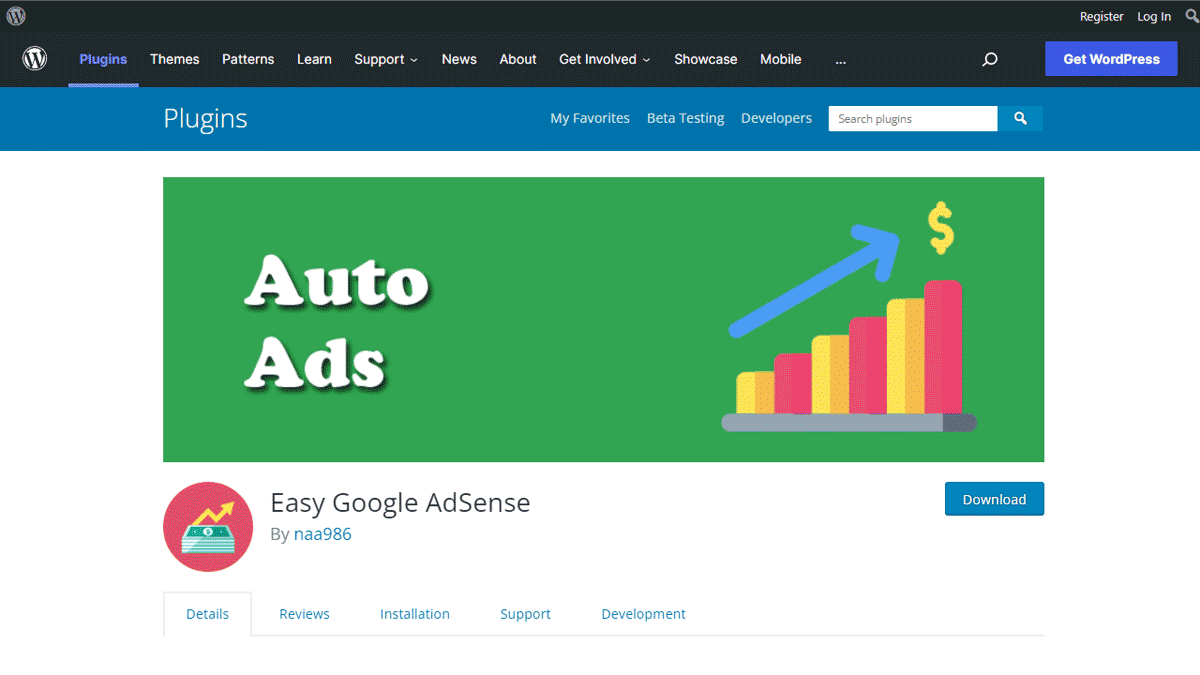
How much does Google AdSense pay?
Publishers will get 68% of the revenue generated from AdSense for content and 51% from AdSense for search. The revenue per click can range from $0.10 to even $23. The numbers vary based on the region where you get the most visitors and the content category of your website. The best way to find out is to start showing ads on your website.
Easy Google AdSense Features
- Automatically place Google AdSense ads at various places on your website
- Automatically generate an ads.txt file
- Focus on your creating great content and let Google handle ad placement
- Optimize your ads automatically so you don’t have to spend time doing it yourself
- Maximise earnings by placing auto ads at optimal times
- Let Google analyze your pages and find new places to place ads where you wouldn’t normally
- Display ads based on your page layout, content, and existing Google ads.
- Less code, less cluttering, increased page speed which means an overall good experience for your users
- Best free Google AdSense plugin for WordPress
- No need to manually add AdSense widget
- Easily place/insert AdSense code into WordPress
Supported Ad Formats
Google AdSense auto ads feature currently supports this ad formats.
In-page ads
In-page ads appear within the main body of content on your pages.
Anchor ads
Anchor ads stick to the edge of the user’s screen and are easily dismissible. These ads mainly serve on mobile but they can appear on desktop too.
Anchor ads appear at the top of the user’s screen unless Google determines that this would negatively affect the user experience, in which case they are shown at the bottom. When shown at the top, anchor ads only appear after the user has scrolled down far enough, so that they never cover your site’s branding or navigation.
Anchor ads support the wide screen feature that allows them to appear on screens wider than 1000px, like desktop.
Vignette ads
Vignette ads are full-screen ads that appear between page loads. These ads can be skipped by users at any time.
Vignettes are displayed when the user leaves a page, rather than when they arrive on one, so the user doesn’t have to wait for them to load. The number of vignettes is limited per user to maintain a good user experience.
Vignette ads support the wide screen feature that allows them to appear on screens wider than 1000px, like desktop.
Matched content
Matched content is a type of mobile native ad that combines ads with content recommendations from your site. By offering visitors more content that’s relevant to them, you can potentially increase time spent on your site, page impressions, and ultimately revenue.
Installation
- Go to “Plugins->Add New Plugin” from your WordPress admin dashboard
- Search for “Easy Google AdSense naa986”
- Click Install and activate now once you have found it
The plugin can also be downloaded from here: https://wordpress.org/plugins/easy-google-adsense/. For a manual installation go to Plugins > Add New Plugin > Upload Plugin and select the zip file that you downloaded.
How to add Google AdSense code in WordPress
In order to add Google AdSense code in WordPress, all you need to do is enter your Google AdSense publisher ID in the plugin settings (Settings > Easy Google AdSense).
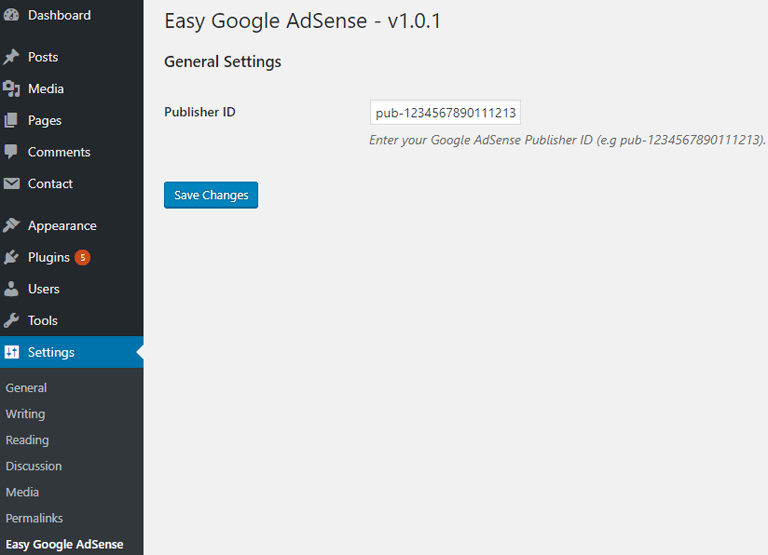
Click “Save Changes”.
And you are done. Google will now automatically start showing ads on your website at optimal times. Please note that it might take up to 20 minutes for the ads to appear on your site.
How to Find Your AdSense Publisher ID
1) Log in to your Google AdSense account.
2) Find your AdSense Publisher ID in the account settings (Settings > Account > Account information).
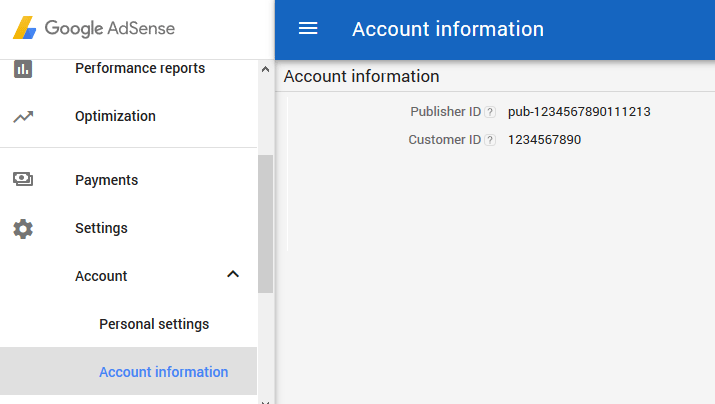
How to Enable Google Auto Ads
In order to automatically show ads on your website, this feature needs to enabled in your Google AdSense account.
1. Login to your Google AdSense account.
2. Go to My ads > Content > Auto ads.
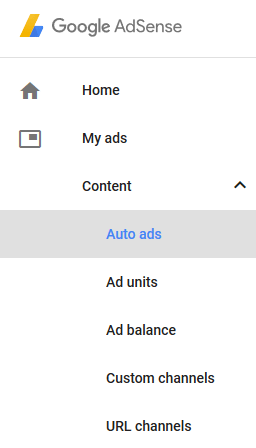
3. Select which ads should be automatically shown on your website – Text & display ads, In-feed ads, In-article ads, Matched content, Anchor ads and Vignette ads.
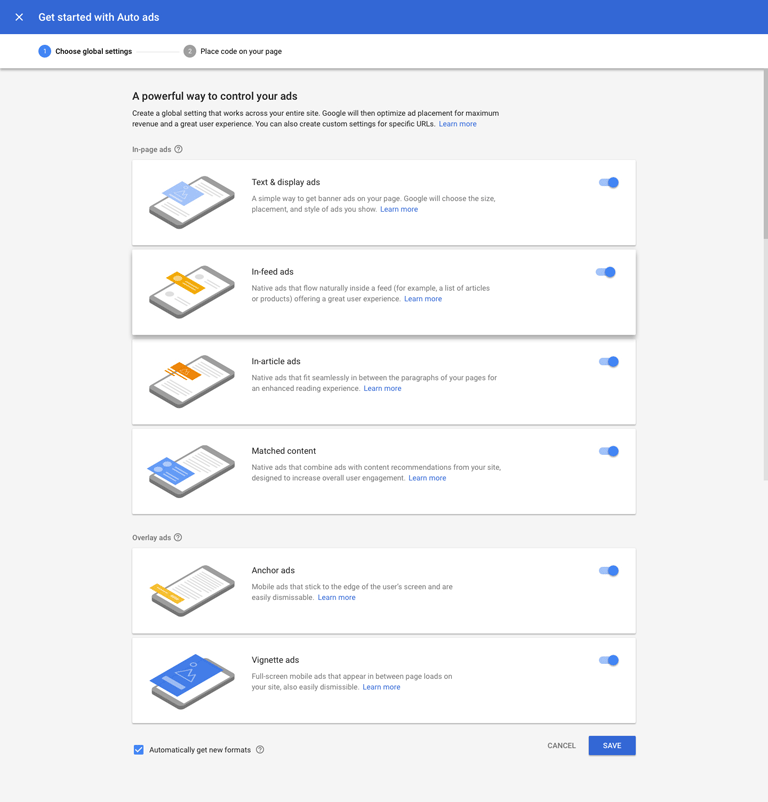
Additionally, you can select the “Automatically get new formats” option. When a new ad type becomes available, it will automatically get selected for you if you enable this option.
4. Click “SAVE”.
Earnings at risk – You need to fix some ads.txt file issues to avoid severe impact to your revenue
If you receive this message in your Google AdSense account, it could be due to one of the following reasons:
- Google AdSense could not find an ads.txt file on your website
- There is an ads.txt file but it is not correctly set up
You can easily fix this ads.txt file issue by enabling the Generate Ads.txt option in the Easy Google AdSense plugin (Settings > Easy Google AdSense > General > Generate Ads.txt).
Once your ads.txt file is correctly configured, it may still take a few days for the issue to be resolved. The AdSense crawler will automatically check your site and the message will disappear if there is no error.
Easy Google AdSense Add-ons
Easy Google AdSense plugin comes with various add-ons that you can use to enhance its functionality on your website. Please contact us if you have any questions about the add-ons.
Exclude Pages
Exclude Pages add-on lets you exclude specific posts/pages from displaying ads.
No Ads for WP Users
No Ads for WP Users add-on allows you to disable Google AdSense auto ads for logged-in WordPress users.
License: Unlimited Websites
Note:
* Do not purchase before setting up the core plugin first. The add-on is not at fault if the core plugin does not work on your website.
* Do not purchase if you are not sure about a feature, contact us instead.
* Do not purchase to ask for more features or make the product work in a certain way.
Bottom Anchor Ads
Anchor ads may appear at the top of the user’s screen. When this add-on is active, anchor ads will appear at the bottom instead.
License: Unlimited Websites
Note:
* Do not purchase before setting up the core plugin first. The add-on is not at fault if the core plugin does not work on your website.
* Do not purchase if you are not sure about a feature, contact us instead.
* Do not purchase to ask for more features or make the product work in a certain way.
Get All Easy Google AdSense Add-ons
* Bottom Anchor Ads
* No Ads for WP Users
* Exclude Pages
License: Unlimited Websites
Note:
* Do not purchase before setting up the core plugin first. The add-on is not at fault if the core plugin does not work on your website.
* Do not purchase if you are not sure about a feature, contact us instead.
* Do not purchase to ask for more features or make the product work in a certain way.
Technical Support
Note:
* We will try our best to resolve the issue. But there is no refund/cancellation whether or not the issue is resolved.
Related Products
List of Mediavine Websites
List of Websites currently making money with Mediavine.

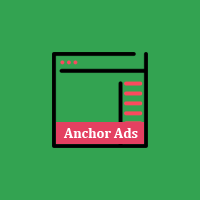
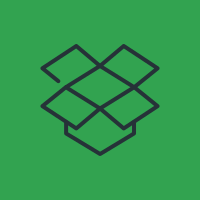

Why are Google AdSense ads not displayed correctly?
I have activated adsense banner on my site USMagnews
But the problem is that sometimes Adsense ads are not displayed and I have to reload the page several times for the ads to be displayed.
And this problem exists for other users as well
Displaying Adsense ads is automatic
I would be grateful if you could guide me how to fix this problem
This is my site please check
https://usmagnews.com@Shahin, When did you enable auto ads?
Hi.
I installed a new theme on the site today but I don’t know if it’s related.
https://przewod-grzejny.plIs it possible that the ads.txt file is empty?
I turned the plugin on and off, and did SAVE CHANGES, but it didn’t help.
@Marcin, Could you describe the issue you are having? Your ads.txt file is correctly set up.
can u check if its working on my website
www.dantessportsdata.com@will, The code is there. However, you have two other copies from Google Site Kit and elementor widget. If you plan to use this plugin you need to remove them.
Very nice