Global Site Tag Tracking is the new and improved WordPress Google Analytics plugin. It enables Google Analytics tracking by adding Global Site Tag Tracking code to your website.
Global Site Tag plugin is very easy to use. It makes Google Analytics simpler for WordPress. There is no need to slow down your site with heavy features. If you just want to enable Google Analytics, this is the right plugin for you.
Why Global Site Tag?
Global Site Tag provides streamlined tagging across Google’s site measurement, conversion tracking and remarketing products. It gives you better control while making implementation easier. By using Global Site Tag Tracking, you will be able to benefit from the latest dynamic features and integrations as they become available.
Global Site Tag Features
- Better data collection and organization system
- Simple, reliable, and integrates easily with existing Google products
- Connect multiple devices and sessions to the same user
- More accurate user count
- Analyse the signed-in experience of a user
- Access to cross-device reports
- Custom dimensions and metrics to collect data specific to your business
- Automatically detect the most popular search engines and attributes organic search traffic to these sources
- Control how long sessions and campaigns last by setting a timeout for it
- Choose which domains will be left out from your referral traffic sources
- Exclude certain search terms from being identified in your account when a user find your website using it
- Google Analytics 4.0 tracking
Installation
- Go to “Plugins->Add New” from your WordPress admin dashboard
- Search for “Global Site Tag Tracking naa986”
- Click Install once you have found it
Where to Add Global Site Tag in WordPress
In order to add Global Site Tag in WordPress, go to the settings menu (Settings > Global Site Tag Tracking) after you have installed the plugin.
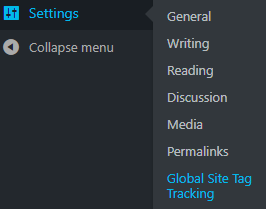
Enter the Google Analytics Tracking ID for your website. You should be able to find it in your Google Analytics account once you have a property.
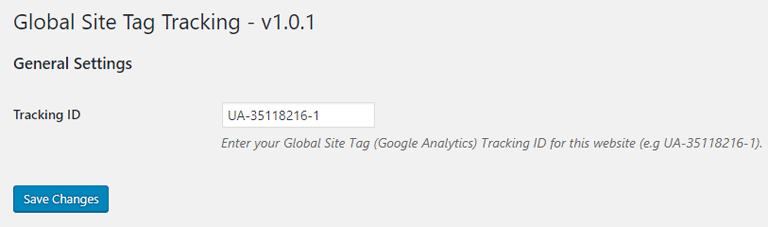
Click “Save Changes”.
And you are done. Google Analytics should be live on your website now. Please check your analytics account to make sure it’s receiving the tracking data. If your website gets traffic regularly it should appear in your Google Analytics account within 2-3 days.