Videos can significantly increase the importance of a WordPress page. It makes your content much more compelling to the users as well as the search engine crawler. Research has shown that users tend to spend more time on a web page where the key concept is presented via a video.
To be honest, if I had to choose between a blog post where the content is too long (sort of like a written tutorial) and a WordPress video tutorial I would definitely be interested in the second option. That pretty much explains why video marketing has been so successful.
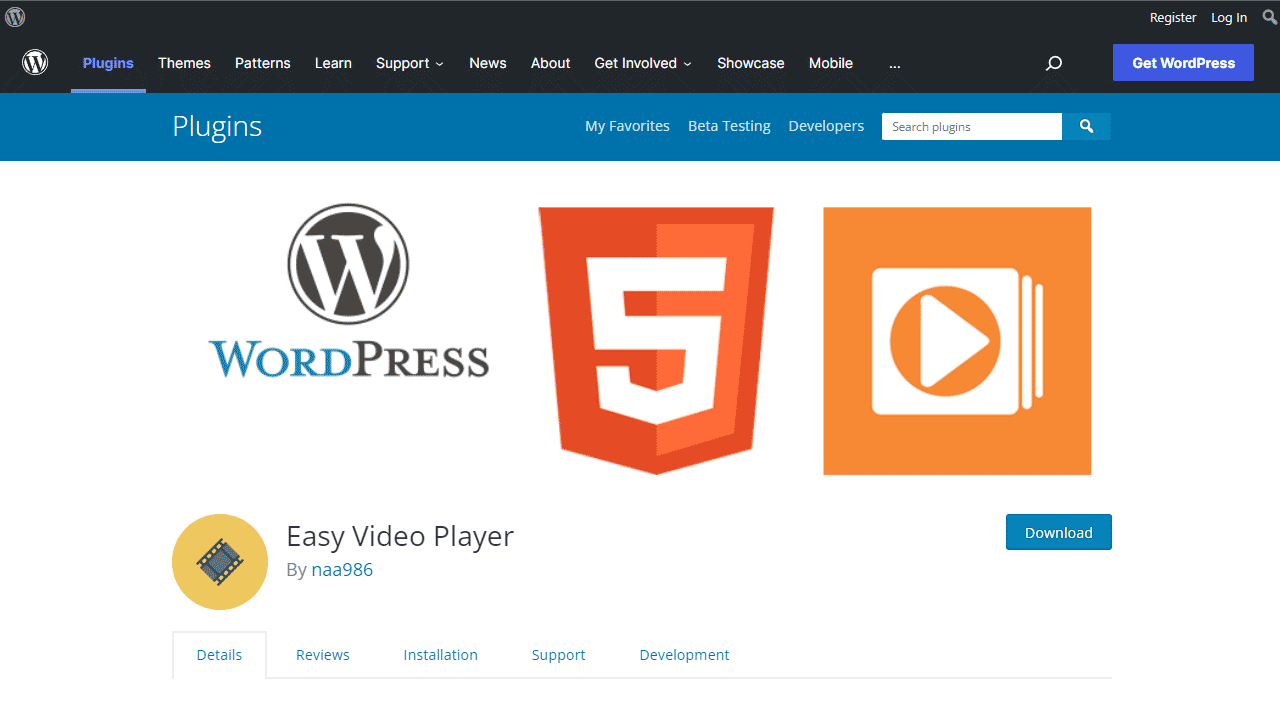
Issues With WordPress Video Embedding
I have always experienced issues trying to embed videos on my WordPress blog. It’s just there are not many good options when it comes to video embedding. Even though there is a few I find them extremely confusing for the new WordPress users. Not all users are familiar with coding. That’s why they use WordPress. So it will be really good to have a solution that requires fewer steps to follow and meets user’s expectation.
Getting Started With Easy WordPress Video Player
Finally, I took an effort to create a plugin that may be able to resolve some of the major issues WordPress users were experiencing – Easy Video Player.
This WordPress video player plugin allows you to embed your favorite videos in a post/page.
Features
- Easy WordPress video plugin
- Embed videos using simple shortcodes (no coding required)
- Play videos using HTML5
- Enable automatic fallback for browsers that don’t support HTML5. It allows older browsers like Internet Explorer version 8 or lower to play your videos.
- Embed responsive videos so they look great while browsing from mobile devices.
Installation & Configuration
- Login to your Admin Dashboard and go to “Plugins->Add New Plugin”
- Search for “easy video player naa986”
- Install and Activate the plugin.
The plugin can also be downloaded from here: https://wordpress.org/plugins/easy-video-player/. For a manual installation go to Plugins > Add New Plugin > Upload Plugin and select the zip file that you downloaded.
Once the plugin is installed, go to the Settings menu of the plugin (Settings->Easy Video Player) and check the “Enable jQuery” option. That’s all you need to do for configuring the plugin.
Embedding Videos in a Post/Page
Create a new post/page and embed the following shortcode:
[evp_embed_video url="http://example.com/wp-content/uploads/videos/vid1.mp4"]
Now replace the URL parameter with the actual URL of your video.
That’s it. Simply publish the post/page and your video will be embedded along with your content.
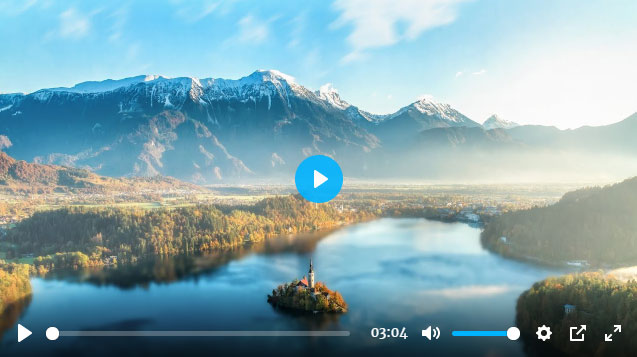
Video Autoplay
If you want a particular video to start playing automatically you can set the “autoplay” option to “true” in the shortcode:
[evp_embed_video url="http://example.com/wp-content/uploads/videos/vid1.mp4" autoplay="true"]
Control Player Size
To control the size of a video you can specify a width:
[evp_embed_video url="http://example.com/wp-content/uploads/videos/vid1.mp4" width="640"]
Control Player Aspect Ratio
To override the default aspect ratio, you can specify a different one:
[evp_embed_video url="http://example.com/wp-content/uploads/videos/vid1.mp4" ratio="16:9"]
The player will load with the default aspect ratio if the one specified in the shortcode is not supported.
Poster Image
You can specify a poster image for your video by adding the “poster” parameter in the shortcode:
[evp_embed_video url="http://example.com/wp-content/uploads/videos/vid1.mp4" poster="http://example.com/wp-content/uploads/images/poster.jpg"]
Video Loop
If you want a particular video to start playing again when it ends you can set the “loop” option to “true” in the shortcode:
[evp_embed_video url="http://example.com/wp-content/uploads/videos/vid1.mp4" loop="true"]
Video Muted
If you want to mute the audio output of the video by default you can set the “muted” option to “true” in the shortcode:
[evp_embed_video url="http://example.com/wp-content/uploads/videos/vid1.mp4" muted="true"]
Custom CSS
You can specify custom classes in the shortcode to customize the player. For example:
[evp_embed_video url="http://example.com/wp-content/uploads/videos/vid1.mp4" class="myclass"]
You can specify more than one class (separated by whitespaces) in the shortcode.
[evp_embed_video url="http://example.com/wp-content/uploads/videos/vid1.mp4" class="myclass1 myclass2"]
Player Template
By default, the player uses the Plyr template. However, you can choose a different player template using the template parameter.
[evp_embed_video url="http://example.com/wp-content/uploads/videos/vid1.mp4" template="mediaelement"]
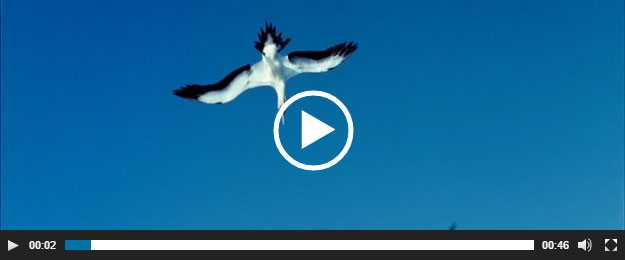
Video Preload
By default, the mediaelement template only renders the metadata of a video when the page loads. If you want to change this behavior you can set the “preload” option to “auto” or “none” in the shortcode.
- “metadata”: Only metadata should be loaded when the page loads (default)
- “auto”: The video should be loaded entirely when the page loads
- “none”: The video should not be loaded when the page loads
[evp_embed_video url="http://example.com/wp-content/uploads/videos/vid1.mp4" preload="auto" template="mediaelement"]
Center Video
By default, the mediaelement player is aligned to the left. However, you can use this method to align the video in the middle.
- Open your theme customizer
- Add this CSS under “Appearance -> Customize > Additional CSS”
.wp-video {
text-align: center;
margin-left: auto;
margin-right: auto;
}
Easy Video Player Add-ons
Easy Video Player plugin comes with various add-ons that you can use to enhance its functionality on your website.
MediaElement Skin 1
When this add-on is active, a clean player (using the mediaelement template) will load without a controlbar background.
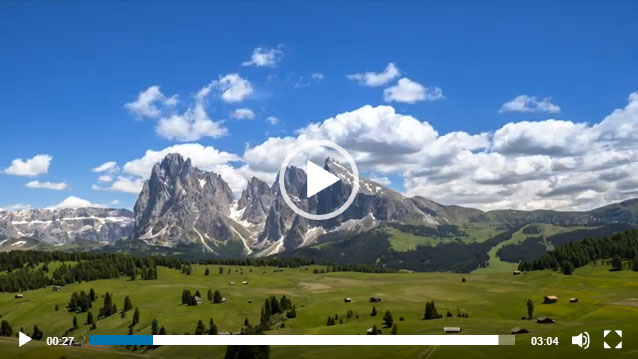
License: Unlimited Websites
Note:
* Do not purchase before setting up the core plugin first. The add-on is not at fault if the core plugin does not work on your website.
* Do not purchase if you are not sure about a feature, contact us instead.
* Do not purchase to ask for more features or make the product work in a certain way.
User Only Videos
User Only Videos add-on lets you restrict videos to WordPress users or users with specific roles. This is great for creating a video membership site.
Video Schema
Video Schema add-on lets you add structured/schema data for your videos. This helps search engines discover and index your videos.
Disable Right Click
Disable Right Click add-on prevents viewers from right-clicking and saving your videos.
Get All Easy Video Player Add-ons
* MediaElement Skin 1
* User Only Videos
* Video Schema
* Disable Right Click
License: Unlimited Websites
Note:
* Do not purchase before setting up the core plugin first. The add-on is not at fault if the core plugin does not work on your website.
* Do not purchase if you are not sure about a feature, contact us instead.
* Do not purchase to ask for more features or make the product work in a certain way.
Frequently Asked Questions(FAQ)
Can I automatically play videos on mobile devices?
No. Video autoplay is disabled by default on iOS and android devices. This is to make sure that no data is loaded until the user initiates it. There is nothing you can do as this is how it was designed by the hardware manufacturer. You can even try embedding a video without using this plugin and the autoplay feature won’t still work.
Can I upload videos on WordPress using this plugin?
There is no uploader in the plugin. You can either use the media uploader in WordPress or connect to your website via FTP to upload videos.
How do I show videos on WordPress using this plugin?
Insert the video shortcode into a post/page and replace the value of the url parameter with the actual URL of your video.
What is the best video format for WordPress?
If you wish to host the video files on a server, MP4 is the way to go. Most devices and platforms support MP4 making it the most universal video format.
What is the best video encoder?
If you wish to use a free encoder handbrake can be a great choice.
How do I upload a large video to WordPress?
You can either increase your maximum file upload size or connect to your website via FTP and directly upload the video.

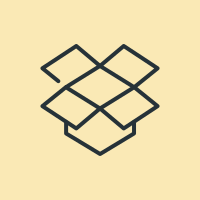
Hi, I updated the plugin a couple of months ago and it seems that since then there is an issue with the preload. Even with preload set to “metadata” or “none” it’s still preloading several hundred megabytes of each video, meaning pages with several videos can take minutes to load. This was not the case previously.
Is this a known issue?
Thanks,
Kayla
@Kayla, No, this issue has not been reported before. What shortcode are you using?
Hi Thank you for making this plugin. Im using it in wordpress with classic system (the one before Gutenberg). I can embed a video but none of the functions – width, ratio, autoplay or anything seem to work. I have tried embedding as text, as HTML and all kinds of tricks. What I would love is that the player window is square- like my video – with controll, and also that it autoplays – when possible. Can u help? What is the way to do? This is my testpage.
https://www.klimamatch.dk/test-video@sonja, What shortcode are you using?
Thanks for seeing this. Right now trying this:
[evp_embed_video url="https://www.klimamatch.dk/wp-content/uploads/2025/06/INTROVIDEO-compres.mp4" autoplay="true" ratio="1:1"]@sonja, Thanks. The player only supports 16:9 and 4:3 at the moment.
Again, I’m so happy for you writing, but it still doesn’t work. None of the properties are working – autoplay, ratio, width, ….nothing. The codes doesn’t affect the player at all.
@sonja, There is no width parameter in the shortcode that you provided.
Hi
Just wondering how do I change the default blue buttons and so on in the controls, with my site accent colour and also how write the code? I have written some anc they work, what doesn’t is the hover blue, which I would like to chamfe
Hi there,
is it possible to add a link to the embedded video? I’m thinking about an advertising video and when you click on it, you’ll be directed to the advertiser website.
@Martin, That’s not possible unfortunately.
The app does everything it said it would. 5 stars. How can I make the video go back to the poster after it has finished
@John, Unfortunately the video cannot go back to the poster state once it starts playing.