Using a credit card through PayPal can be a smart choice for several reasons. It allows you to continue earning your usual rewards such as cashback, airline miles, or points, while also enjoying the convenience of PayPal’s secure payment system.
You also don’t need to share your card details directly with merchants, which adds another layer of privacy and protection. Plus, it gives you the freedom to make purchases even when your bank balance is low.
However, there are a few potential downsides. Some transactions, especially sending money to friends and family, may include fees. Additionally, your card issuer might treat certain PayPal payments as cash advances, which can attract higher interest rates.
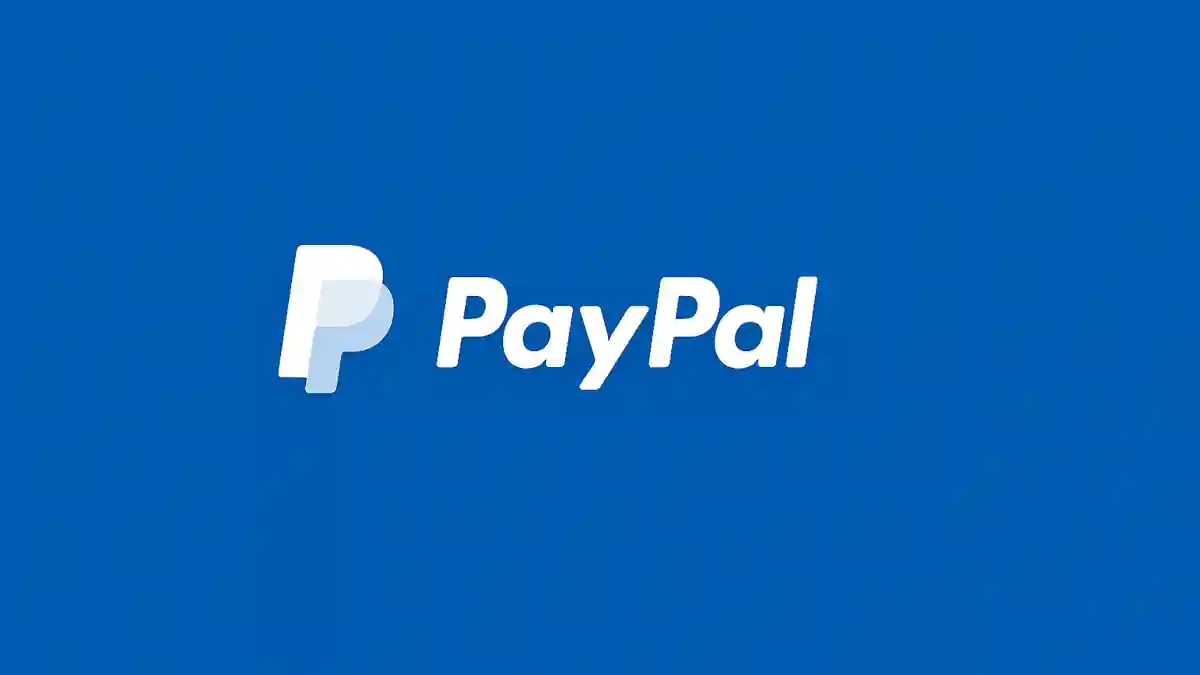
How to Use a Credit Card on PayPal
Using your credit card on PayPal is simple. Follow the steps below to get started.
Step 1: Add Your Credit Card to PayPal
First, log in to your PayPal account and go to the Wallet section. Click Add a credit or debit card and enter your card details, including the card number, expiration date, and billing address.
PayPal may ask for verification by placing a small temporary charge on your card, which will be refunded once verified. After confirmation, your card is ready to use for online payments.
Step 2: Select the Credit Card During Checkout
When making a purchase online, choose PayPal as your payment option at checkout. You’ll be redirected to your PayPal login page. Once logged in, select your linked credit card as the payment source.
Before completing the transaction, review the total amount and any additional fees such as currency conversion charges. Once everything looks correct, confirm your payment.
Step 3: PayPal Fees and Conditions
For most purchases of goods or services, using a credit card through PayPal does not incur additional charges. However, certain transaction types come with fees.
- Friends and Family payments: These usually include a fee when funded by a credit card.
- Currency conversions: International transactions might attract conversion charges from PayPal or your card issuer.
- Cash advance classification: Some banks treat PayPal transactions as cash advances, which can lead to higher fees and no rewards.
Step 4: Keep Track of Your Payments
After making payments, always review your PayPal transaction history and your credit card statements. This ensures all charges are accurate and there are no unexpected fees.
If you notice any issues, you can open a dispute through PayPal or contact your credit card provider. Also, if you no longer plan to use a certain card with PayPal, you can easily remove it from your account through the Wallet section.