Variable Quantity is an add-on for the free Stripe Checkout plugin that can be used to add an adjustable quantity field to your Stripe payment buttons. This lets buyers specify the quantity of a product they want to purchase.
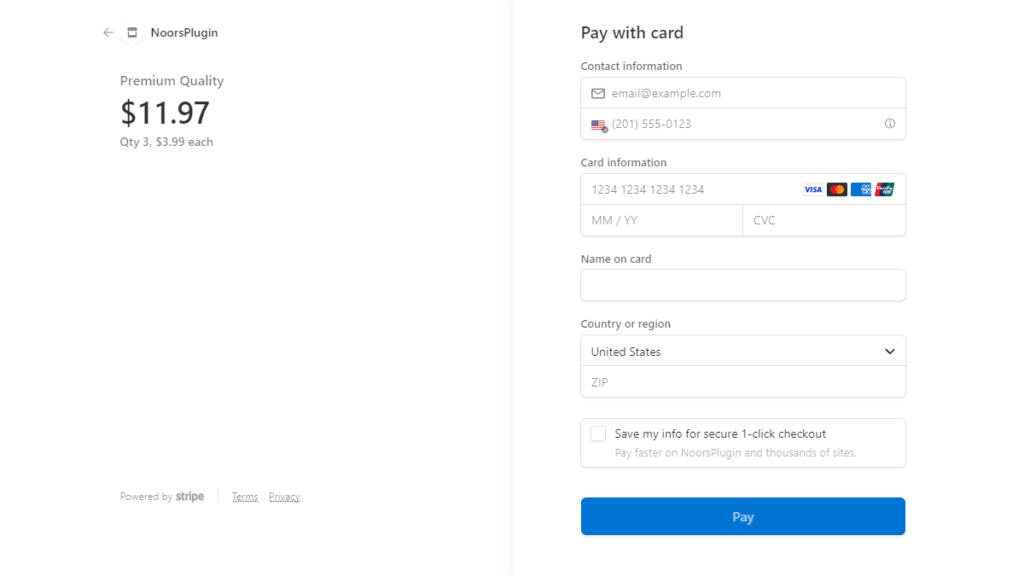
How Variable Product Quantity with Stripe Works
When a Stripe payment button is rendered on the front end with variable quantity enabled, a quantity input field will appear that will let buyers set the number of items they want to purchase.
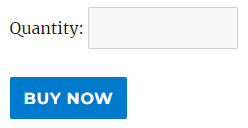
The default label for the quantity field (Quantity) can be customized in the add-on settings (Stripe Checkout > Variable Quantity).

You can also customize the label for each button in the shortcode.
[wp_stripe_checkout_session name="My Product" price="2.99" quantity="" variable_quantity_label="Select Quantity:"]
How to Enable Variable Quantity for Stripe
If you are using the “wp_stripe_checkout_session” shortcode in the Stripe Checkout plugin, you can change it to the following to enable variable quantity.
[wp_stripe_checkout_session name="My Product" price="2.99" quantity=""]
Leaving the quantity parameter empty implies that you wish to let buyers set the quantity for this item.
How to Limit Quantity for a Stripe Payment Button
If you wish to apply a minimum quantity limit, you can do so by using the min_qty parameter in the shortcode.
[wp_stripe_checkout_session name="My Product" price="2.99" quantity="" min_qty="3"]
A maximum quantity limit can also be applied using the max_qty parameter in the shortcode.
[wp_stripe_checkout_session name="My Product" price="2.99" quantity="" max_qty="5"]
You can use the parameters together to create a range of valid values.
[wp_stripe_checkout_session name="My Product" price="2.99" quantity="" min_qty="3" max_qty="5"]
Quantity Options
In addition to the adjustable quantity feature, the add-on lets you create a predefined set of quantity options.
[wp_stripe_checkout_session name="My Product" price="2.99" variable_quantities="2, 4, 6"]
Buyers will be able to select an option and pay.
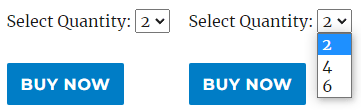
Get the Variable Quantity Add-on
License: Unlimited Websites
Note:
* Do not purchase before setting up the core plugin first. The add-on is not at fault if the core plugin does not work on your website.
* Do not purchase if you are not sure about a feature, contact us instead.
* Do not purchase to ask for more features or make the product work in a certain way.

Will my customers be able to check out with a single item?
@Charles, Yes.