Are you using the WordPress gallery feature to create a beautiful photo gallery? WordPress Sell Photo plugin will help you add e-commerce functionality to it. You can easily create buy buttons to sell digital photos or photo prints online from your website.
Sell Photo Plugin Installation
- Go to Plugins->Add New from your WP dashboard
- Enter Sell Photo naa986 in the search box
- Once you have found the plugin install it
Sell Photo Plugin Settings
Once you have installed the plugin you will be able to access the settings menu by navigating to “Settings->Sell Photo”.
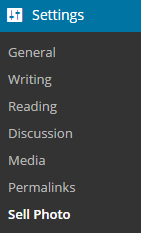
In the settings area, you will need to configure some options related to your PayPal merchant account and e-commerce WordPress photo gallery.
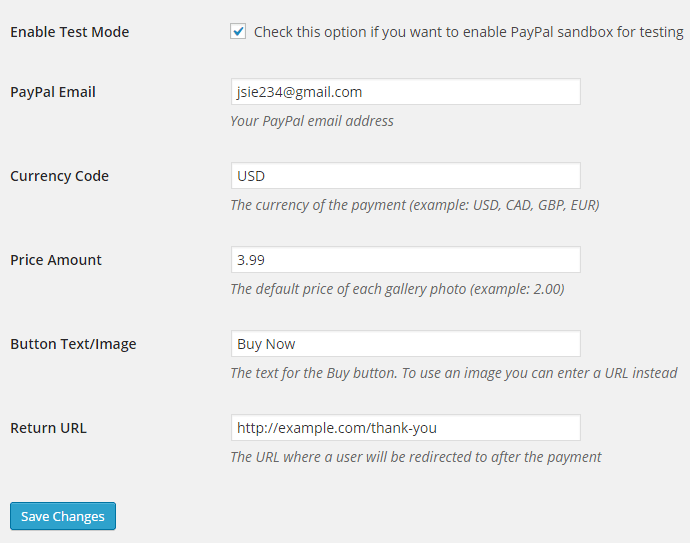
- PayPal Email: The email where you will accept the payment
- Currency Code: The currency of the payment
- Price Amount: The default price of each gallery photo
- Button Text/Image: The text or image for the Buy button
- Return URL: The URL where a customers will be redirected to after a payment
Sell Photo Plugin Usage
Create a new post/page and upload your photos by clicking on the Add Media button. Once you have all the photos uploaded you can select them and choose to create a gallery (on the media uploader window). Insert the gallery and switch to Text mode to view the shortcode. It should look similar to the following:
[gallery link="file" ids="687,688,689,690,691,692"]
All you need to do is add a “sell_photo” parameter and the plugin will create a payment button for each gallery image.
[gallery link="file" ids="687,688,689,690,691,692" sell_photo="1"]
By default the price specified in the plugin settings will apply on a gallery. But you can choose to specify a different amount.
[gallery link="file" ids="687,688,689,690,691,692" sell_photo="1" price="6.99"]
Publish/update the page to view your e-commerce photo gallery.
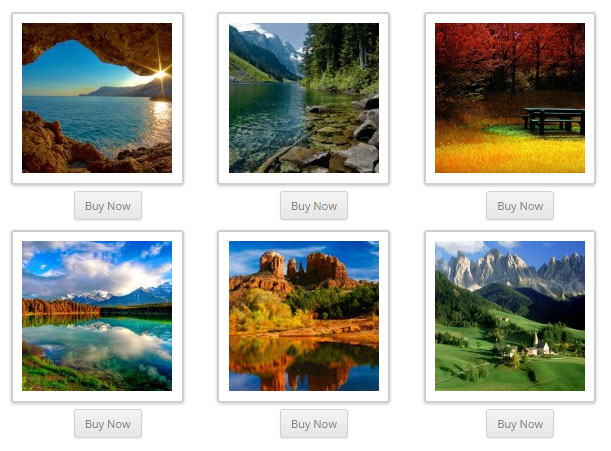
If a user clicks on the buy button it will take them to the PayPal payment page where they can pay for the photo/image.